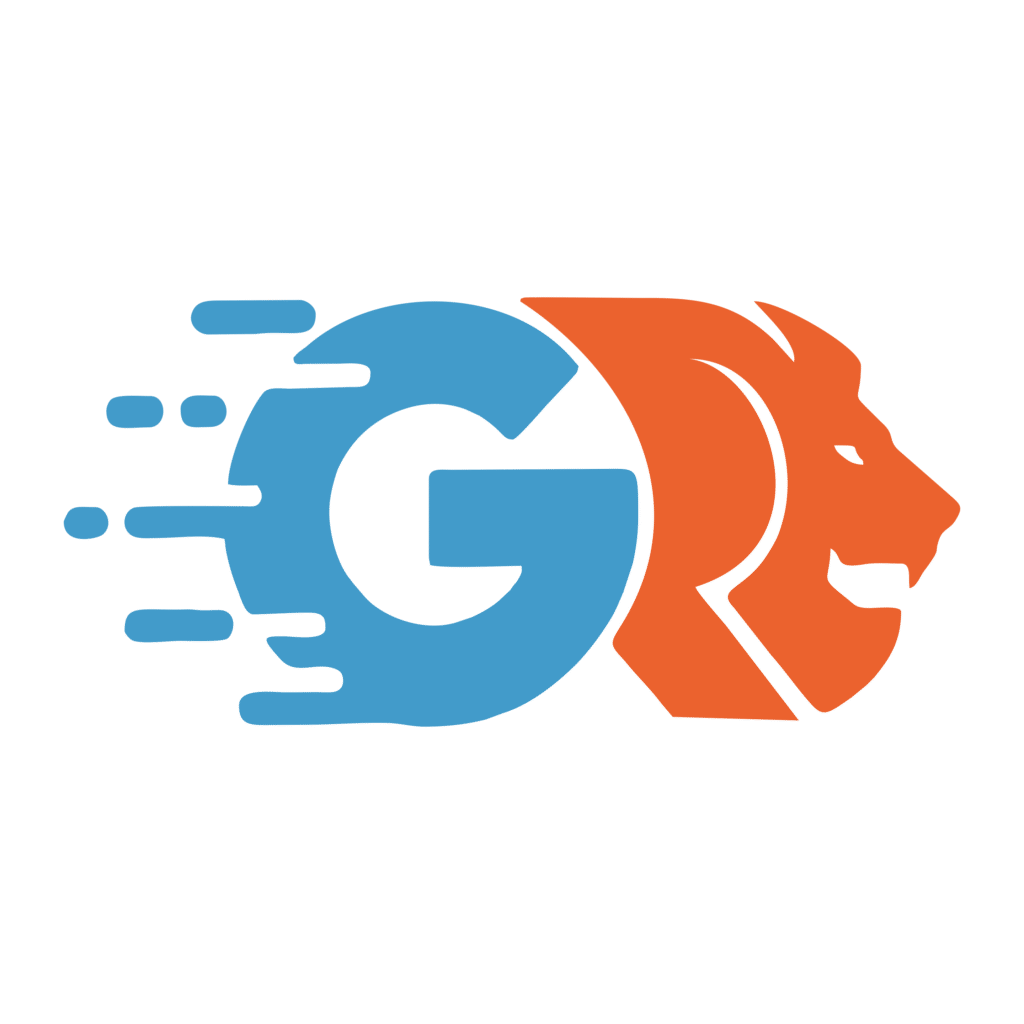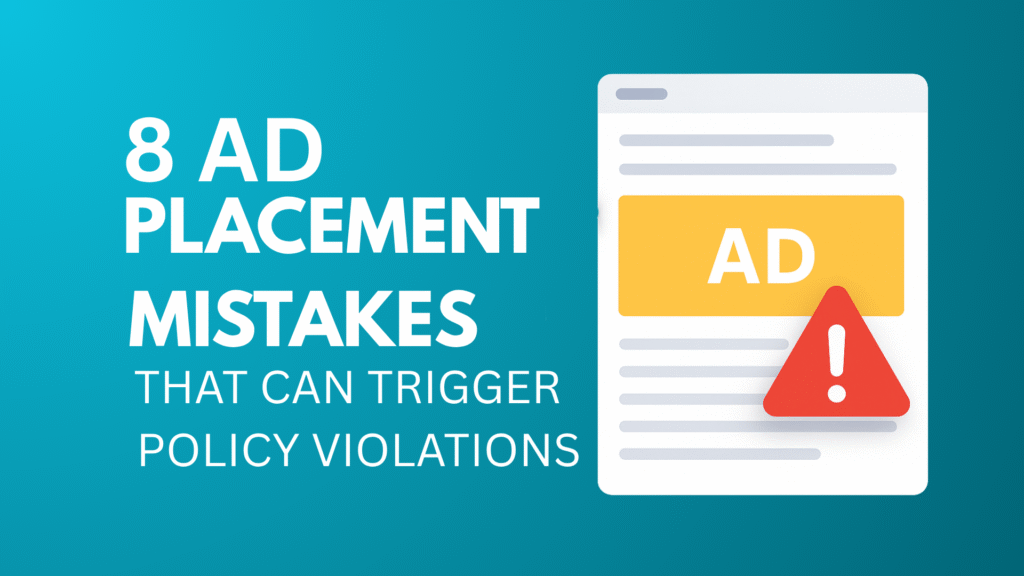
1. Placing Ads Too Close to Clickable Elements
Why It Violates Policy
Imagine trying to click a “Download” button on your favorite site, but you accidentally tap an ad right below it instead. Frustrating, right? This is exactly why Google flags ads placed too close to interactive elements: it leads to accidental clicks, which skew advertiser data and violate policies.
Example
A mobile site had a banner ad just beneath its navigation menu. Users frequently tapped the ad by mistake, leading to invalid traffic and a policy strike.
How to Fix It
- Leave at least 150px spacing between ads and buttons or menus.
- Avoid placing ads under dropdowns or sticky headers.
- Use tools like heatmaps or Google Publisher Toolbar to preview your layout.
Pro Tip: Padding with CSS or plugins like Ad Inserter can create safe zones around your ads.
2. Ads on Non-Content Pages (Error, Login, Thank You, etc.)
Why It Violates Policy
Ads should appear only on pages with meaningful, original content. Displaying ads on pages like 404 errors, login screens, or thank-you confirmations offers no real value and violates Google’s content monetization standards.
Example
A marketer monetized their email signup “Thank You” page with ads. Soon after, AdSense flagged the site for “invalid page content.”
How to Fix It
- Disable ads on:
- 404 pages
- Thank-you or exit pages
- Password-protected pages
- Use conditional logic or filters to exclude these pages from ad rendering.
3. Sticky or Auto-Refreshing Ads Without Compliance
Why It Violates Policy
Sticky or auto-refreshing ads can be great for optimizing ad placement and increasing audience attention if done right. But if misconfigured, they can inflate impressions or disrupt user experience, leading to policy violations.
Example
A blog added sticky bottom banners without respecting refresh intervals. Within days, ad serving was paused due to policy breaches.
How to Fix It
- Use sticky ads only if they:
- Don’t cover essential content
- Are limited to one per page
- Follow IAB’s refresh rate guidelines
- Configure auto-refresh ads with Google Ad Manager triggers like user interaction or view time over 30 seconds.
4. Misleading Ad Labels (e.g., “Download”, “Watch Now”)
Why It Violates Policy
Ads should never trick users into thinking they are part of the site’s content. Labels like “Download Now” or “Watch Here” mislead users and violate Google’s publisher misrepresentation policy.
Example
A file-sharing site labeled an ad “Download Now” above a 300×250 block. Users clicked expecting a file, leading to account termination.
How to Fix It
- Use clear labels such as “Advertisement” or “Sponsored” only.
- Keep ad styling distinct from your content’s look and feel.
5. Overloading Pages With Too Many Ads
Why It Violates Policy
Too many ads can overwhelm your visitors and degrade user experience. Google’s algorithms favor pages where high quality content outweighs ads.
Example
A news aggregator ran four ad blocks above the fold, resulting in AdSense disabling several ad units.
How to Fix It
- Follow the content-to-ad ratio rule: content should always exceed ads.
- Limit to a maximum of 3 visible ad units per page.
- Avoid stacking multiple ads in a row.
6. Ads Above the Fold That Obstruct Content
Why It Violates Policy
Ads that push important content below the fold, especially on mobile devices, frustrate users and trigger penalties.
Example
A blog’s large sticky ad on mobile hid the first paragraph, causing bounce rates to spike and monetization to pause.
How to Fix It
- Place a content intro above the ad fold.
- Avoid large leaderboards or sticky headers that consume valuable screen space.
- Use responsive design to adjust layouts for mobile and desktop.
7. Ads That Mimic Site Navigation or Content
Why It Violates Policy
Ads styled to look like navigation menus or editorial content without clear labels confuse users and violate policies.
Example
A recipe site embedded native ads between steps without labeling, leading to a manual review and ad stack flag.
How to Fix It
- Clearly label native or in-feed ads as “Sponsored” or “Ad”.
- Use borders, contrasting backgrounds, or spacing to distinguish ads.
8. Violating AdSense Safe Zone Guidelines
Why It Violates Policy
The Safe Zone is the recommended area where ads won’t interfere with content or cause accidental clicks, especially on mobile.
Example
An ecommerce blog placed ads too close to product carousels, causing accidental clicks and invalid traffic flags.
How to Fix It
- Leave at least 20–30px padding around ads.
- Avoid placing ads directly below CTAs or next to navigation drawers on mobile.
How to Stay Compliant and Optimize Your Advertising Placement
Avoiding these common mistakes will help you maintain a healthy AdSense account and improve your ad revenue. Regularly audit your site on different devices, especially mobile devices, to ensure your ads don’t interfere with your valuable content or frustrate your visitors.
Remember, the goal is to reach the right audience with high quality content and ads that complement the user experience — not disrupt it. By fine tuning your ad placement strategy and maintaining the right balance, you can maximize your campaign reach and keep your potential customers engaged.
Tools to Help You Audit and Optimize
- Google Publisher Toolbar: Preview ad layout on live pages.
- Chrome DevTools (Mobile Mode): Simulate ads on various screen sizes.
- Ad Inserter Pro: Manage ad positions and spacing.
- Heatmap tools (Hotjar, Microsoft Clarity): See where users click.
Final Thoughts
Ad placement is more than just putting ads on your page; it’s about creating a seamless experience that respects your users and advertisers. By avoiding these ad placement mistakes and following best practices, you can protect your account, grow your ad revenue, and build a loyal audience.
Stay updated with Google’s policies, keep an eye on your site’s layout, and always prioritize your users’ experience. Your brand, your business, and your money will thank you.